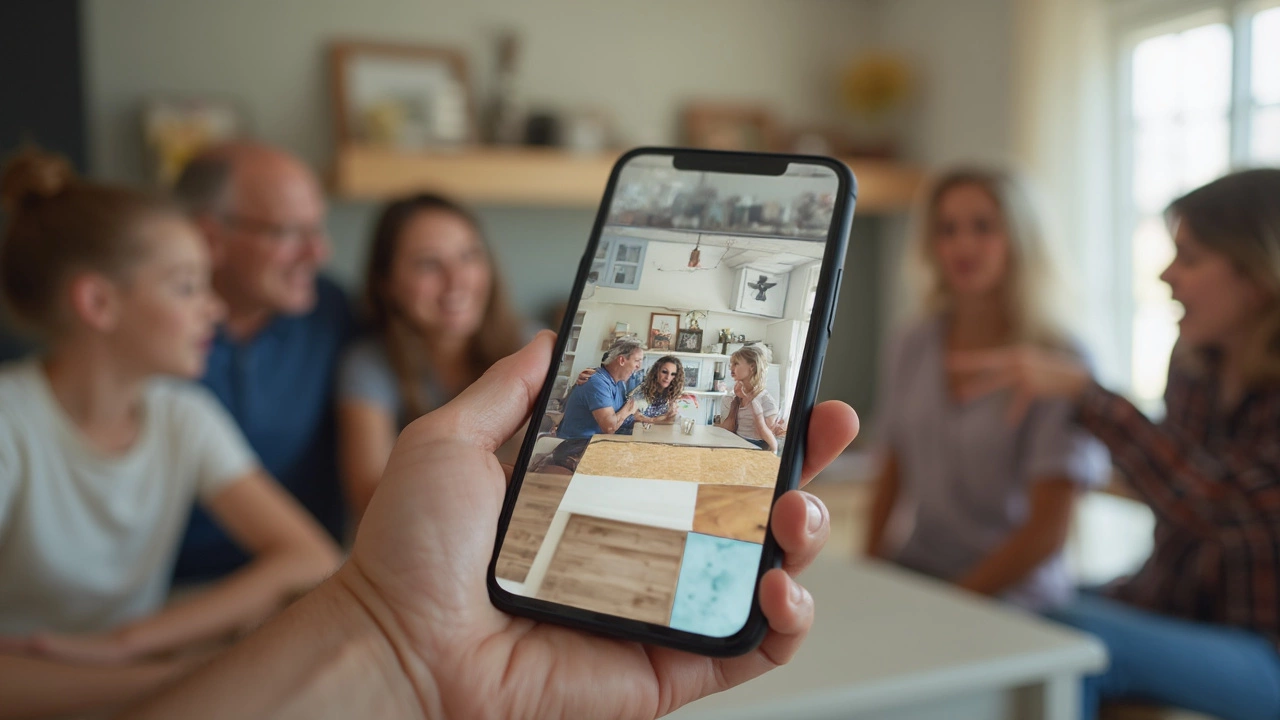Imagine snapping a photo of your outdated kitchen and instantly seeing it dressed up with new cabinets, trendy tile, and a fresh coat of paint—without even picking up a paintbrush. This isn’t just wishful thinking. Right now, several free apps let you see what your kitchen could look like, helping you dodge expensive mistakes.
These apps work best when you take a clear, wide shot of your kitchen. Seriously, don’t skip this step. Stand back—move that pile of bills or your cat if you have one like Whiskers—and snap in good light. The better your before photo, the more realistic the after will look.
What’s cool is how these apps let you swap out cabinets, flooring, and paint colors with just a tap or swipe. Some even let you drag and drop new appliances into your kitchen, so you can check if that stainless steel fridge really fits. And yeah, some features cost money, but you’d be surprised how much you can do without paying a cent.
A word to the wise: don’t fall for an app that looks shiny but asks for your credit card right away. The best free apps give you plenty of room to play before you ever see a paywall, as long as you’re okay with watermarks or sticking to the basics.
- Can You Really Remodel a Room With a Free App?
- Top Free Apps That Let You Test Kitchen Designs
- How to Take the Perfect 'Before' Photo
- Smart Tips: Getting the Most from Free Remodel Apps
- Pitfalls: What Free Apps Can’t Do (and Quick Fixes)
Can You Really Remodel a Room With a Free App?
This sounds a bit futuristic, but yes—free apps now let you take a photo of your kitchen and try out new looks right on your phone. Here’s how this works and what’s actually possible.
Most free kitchen design or room remodel apps use augmented reality (AR) or image layering. You upload a snapshot, and the app overlays new cabinets, backsplashes, paint, and even fake appliances directly onto your photo. It’s not magic, just solid tech that’s gotten way better in the last few years. Apps like IKEA Kreativ, Houzz, and Homestyler lead the pack for free app options—these let you see changes before shelling out real money for a remodel.
But let’s get real. These apps give you a “visual preview.” They don’t actually tell you if something will fit perfectly down to the millimeter—think of them like digital dressing rooms for your kitchen. You still need to measure before you buy. And yeah, most of them put a little watermark on your designs unless you upgrade, but for planning and brainstorming, it’s often all you need.
If you’re the kind who likes stats, here’s a quick look at what people most often change using these apps:
| Feature Used | Visits Per Month (Approx.) |
|---|---|
| Cabinet Color Swap | 120,000 |
| Countertop Change | 85,000 |
| Flooring Visualizer | 73,000 |
So, can you really “remodel” with just a free app? For brainstorming and seeing if that navy blue island actually works, totally. For blueprints and exact kitchen measurements, you’ll still want a pro. But these tools cut your guesswork and help you dodge mistakes, especially for folks just starting out with kitchen design dreams.
Top Free Apps That Let You Test Kitchen Designs
If you want to see your kitchen design dreams before hammering a thing, these free apps are the next best thing to having an interior designer on speed dial. Not all apps are created equal, though—some let you do a total kitchen remodel on your phone, while others are better for just swapping colors and cabinets. Here’s what’s worth trying, without paying a single dollar.
- Houzz: Probably the most famous app for home remodelers. You can upload a photo of your actual kitchen, then play with different cabinets, backsplashes, or even counter materials. It has a massive photo database for inspiration too.
- Homestyler: This one is a favorite because you snap a picture of your kitchen, trace the space on the app, and then mess around with cabinets, wall colors, floors, and virtual furniture. It’s not all “premium” either—most basic swaps are totally free, though you’ll see a watermark.
- IKEA Place: Want to see what IKEA cabinets look like in your real kitchen? This app uses super simple AR (augmented reality) on your phone to place IKEA products in your own photo. Perfect if you’re an IKEA fan and want to test layouts before buying anything.
- Planner 5D: Good for those who get into details. You can recreate your exact kitchen layout and test out thousands of materials and appliances—all for free in basic mode. No design skills required, just patience.
- Roomstyler 3D Home Planner: This one is web-based but totally free to use, so you can do it on a laptop or even your phone. It lets you drag and drop new elements, and has a solid selection of paint colors, floors, and cabinets to play with.
Here’s a quick comparison of what these room remodel apps offer, just so you know what to expect:
| App Name | Photo Upload | Kitchen Elements Swappable Free | AR Preview | Watermark |
|---|---|---|---|---|
| Houzz | Yes | Cabinets, colors, finishes | No | No |
| Homestyler | Yes | Most main features | Yes | Yes |
| IKEA Place | Yes | IKEA products only | Yes | No |
| Planner 5D | No | Layout & design basics | No | Yes |
| Roomstyler 3D | Yes | Cabinets, colors, furniture | No | No |
If you just want to swap in a new cabinet or try out fresh wall colors, most of these free app options have you covered. To get the best results, always use a sharp, well-lit photo and try out more than one app—it’s worth shopping around virtually before you ever head to the store.

How to Take the Perfect 'Before' Photo
Nailing the right 'before' photo can make a huge difference when you use a kitchen design app to preview your remodel. Most apps rely on your picture to line up virtual cabinets, counters, and backsplashes, so a blurry or crooked shot can mess up the whole vibe. Here’s what works:
- Use Natural Light: Snap your kitchen during the day. Open the curtains, turn on all the lights. Shadows make it tough for the room remodel app to catch the details.
- Find a Clear View: Stand in a doorway or corner—get as much of the kitchen as possible. Don’t just shoot the fridge or the sink. The more you fit in the frame, the easier it is to see big changes later.
- Declutter: Move out anything that clutters up the counters: toasters, pots, last night’s pizza box. The apps work better with open spaces. (No offense to Whiskers, who somehow ends up in every shot of my kitchen!)
- Hold Your Phone Level: Keep the phone at chest height and horizontal. Most kitchen remodel app tools won’t play nice with weird angles or tilted photos.
- Double-Check for Glare: Watch out for bright spots from windows or shiny appliances. Glare can confuse the app and throw off the new colors or surfaces you want to test.
If you want to get fancy, go for two angles: one main shot of the entire space and one close-up of the trickiest spot (maybe that weird corner cabinet or the area above the stove). This gives you more flexibility when using different photo room design apps.